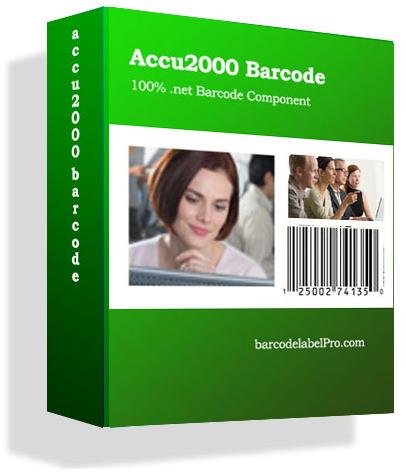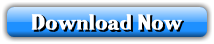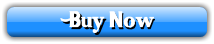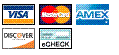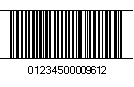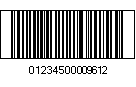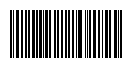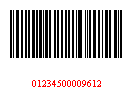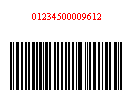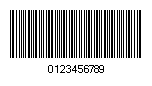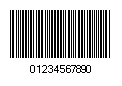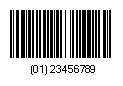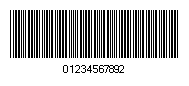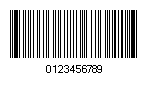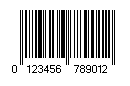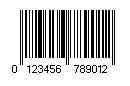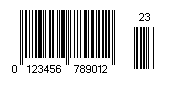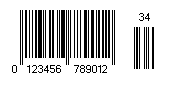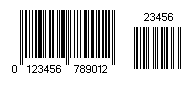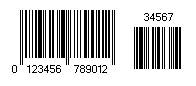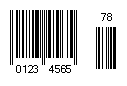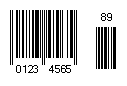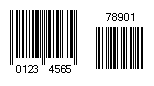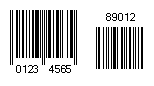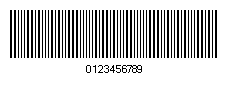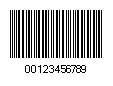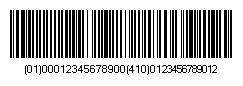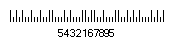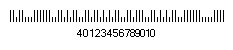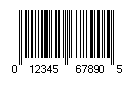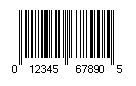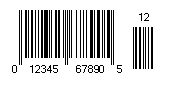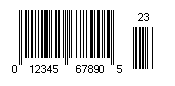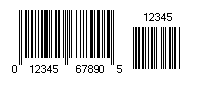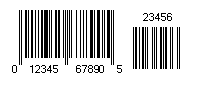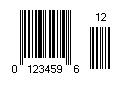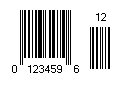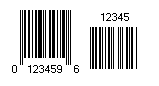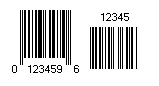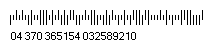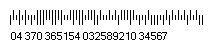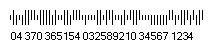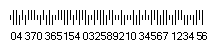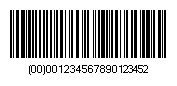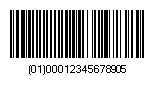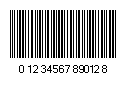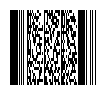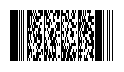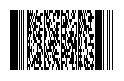100% .net Barcode Components
|

|
| |||||||||||||||||||||||||||||||||||||||||||||||||||||||||||||||||||||||||||||||||||||||||||||||||||||||||||||||||||||||||||||||||||||||||||||||||||||||||||||||||||||||||||||||||||||||||||||||||||||||||||||||||||||||||||||||||||||||||||||||||||||||||||||||||||||||||||||||||||||||||||||||||||||||||||||||||||||||||||||||||||||||||||||||||||||||||||||||||||||||||||||||||||||||||||||||||||||||||||||||||||||||||||||||||||||||||||||||||||||||||||||||||||||||||||||||||||||||||||||||||||||||||||||||||||||||||||||||||||||||||||||||||||||||||||||||||||||||||||||||||||||||||||||||||||||||||||||||||||||||||||||||||||||||||||||||||||||||||||||||||||||||||||||||||||||||||||||||||||||||||||||||||||||||||||||||||||||||||||||||||||||||||||||||||||||||||||||||||||||||||||||||||||||||||||||||||||||||||||||||||||||||||||||||||||||||||||||||||||||||||||||||||||||||||||||||||||||||||||||||||||||||||||||||||||||||||||||||||||||||||||||||||||||||||||||||||||||||||||||||||||||||||||||||||||||||||||||||||||||||
| |||||||||||||||||||||||||||||||||||||||||||||||||||||||||||||||||||||||||||||||||||||||||||||||||||||||||||||||||||||||||||||||||||||||||||||||||||||||||||||||||||||||||||||||||||||||||||||||||||||||||||||||||||||||||||||||||||||||||||||||||||||||||||||||||||||||||||||||||||||||||||||||||||||||||||||||||||||||||||||||||||||||||||||||||||||||||||||||||||||||||||||||||||||||||||||||||||||||||||||||||||||||||||||||||||||||||||||||||||||||||||||||||||||||||||||||||||||||||||||||||||||||||||||||||||||||||||||||||||||||||||||||||||||||||||||||||||||||||||||||||||||||||||||||||||||||||||||||||||||||||||||||||||||||||||||||||||||||||||||||||||||||||||||||||||||||||||||||||||||||||||||||||||||||||||||||||||||||||||||||||||||||||||||||||||||||||||||||||||||||||||||||||||||||||||||||||||||||||||||||||||||||||||||||||||||||||||||||||||||||||||||||||||||||||||||||||||||||||||||||||||||||||||||||||||||||||||||||||||||||||||||||||||||||||||||||||||||||||||||||||||||||||||||||||||||||||||||||||||||||
|
Barcode .NET COMPONENT LIBRARY FAQs ABOUT PURCHASE Is your online checkout process safe?
Yes. I do not have Paypal account. How can I check out?
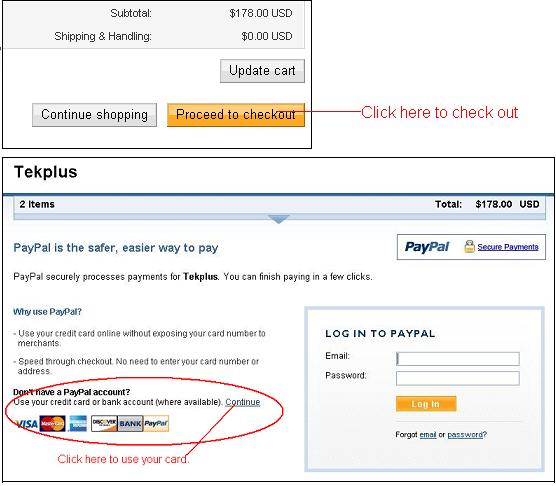
How long it takes to get the download link?
We usually email out download link within 24 hours. Some mail servers may block messages sent by machine. If you cannot find the download link in your Inbox folder or Junk Mail folder after 24 hours, please contact us at services@barcodelabelpro.com. We are glad to send the key to you again.
Is the bar code library redistributable?
Yes. The BarcodeComponent may be redistributed royalty free by customers who have purchased a valid license.
BARCODE LIBRARY SUPPORT What is cost for support services?
We provide free email support for our existing customers.
What OS can your barcode library run?
We tested our software on 2000, XP, 2003 server, Vista (32bits and 64bits), Windows 7 (32 bits and 64 bits).
Note: For 64 bits OS, such as Windows Vista 64 bits edition, please select x86 platform to do the development. Does you barcode library support .net 3.5?
Yes, we support .net framework version 2.0, 3.0 and 3.5.
How to setup BarcodeComponent barcode library?
After the installation, BarcodeComponent can be immediately inserted into Windows applications developed in .Net.
Setting up BarcodeComponent in Visual Studio The setup in this section uses Visual Studio 2005 as the example. It
applies to all Visual Studio products including Visual C#.Net, Visual
C++/CLI.Net and Visual Basic.Net.
What bar code example included in the downloaded examples?
DataBinding Example BarcodeComponent allows to drag the data field from data source and drop it to the BarcodeComponent control. The data field is automatically binded to the control. The DataBindingExample project will show how to use data binding with BarcodeComponent. An Access Database is included in the project and the data field is binded to the barcode control. Crystal Report Example CrystalReportExample project displays how to use BarcodeComponent to create a crystal report. An Access Database is included in the project. A generated byte array column "Barcode" is added to the table to hold the barcode image. Windows Form Example WindowsFormExample project demonstrates the use of ezBarcodeComponent.WinForm component. This example shows the usage of barcode component for window forms to draw Codabar, Code11, Code128, Code39, Code39Ext, Code93, Code93Ext, Ean13, Ean8, Industrial2of5, Interleaved2of5, UccEan128, MSI, Postnet, Planet, Telepen, UpcA, UpcE, IntelligentMail, Sscc18, Scc14, Itf14, PDF417, MacroPDF417, DataMatrix, QRCode barcode. ASP.NET Example ASPNETExample project demonstrates the use of ezBarcodeComponent.Web component. This example shows the usage of barcode component for asp.net to draw Codabar, Code11, Code128, Code39, Code39Ext, Code93, Code93Ext, Ean13, Ean8, Industrial2of5, Interleaved2of5, UccEan128, MSI, Postnet, Planet, Telepen, UpcA, UpcE, IntelligentMail, Sscc18, Scc14, Itf14, PDF417, MacroPDF417, DataMatrix, QRCode barcode. Please add the following code inside Web.Config <system.web>
Web Service Example WebServiceExample projects demonstrate how to use BarcodeComponent to create and use a web service. There are two projects in this example. The WebService project is the project creating the web servce. WinFormTestForWebService project is a window form project uses the web services. How to use bearer bar?
You can add horizontal and vertical bearer bar by change the width of BearerBarHorizontalWidth and BearerBarVerticalWidth properties. The unit of width is X-Dimension. For examples:
How to modify Human Readable String?
Human Readable String can be modified by the following parameters: ShowHumanReadableText sets to show the Human Readable Text. Font sets the font of human readable string. HumanReadableTextPosition sets the space between the human readable string and the barcode in inches. HumanReadableTextFontColor sets the caption color. IsHumanReadableTextOnTop sets the location of human readable string. For examples: How to use Caret?
The UseCaret propeties is set to true by default which is only applied to Code128, UccEan128, Sscc18, Scc14, PDF417, MacroPDF417, QR Code, and DataMatrix etc. where
full ASCII is accepted as encoding. The 3 digits data following the caret will be treated as ASCII code, e.g. ^010 is \\n.
For Code 128, UccEan128, if the FNC1 (ASCII 202) is used, human readable parentheses can be added to the CodeData manually by using the following ASCII code ^222 = (XX) ^223 = (XXX) ^224 = (XXXX) ^225 = (XXXXX) ^226 = (XXXXXX) ^227 = (XXXXXXX) The ^222, ^223, ^224, ^225, ^226, ^227 will be transfer to FNC1 (ASCII 202) in the barcode, and the parantheses will be added to human readable text by the digits. The FNC1 can also be added by using ^202 (ASCII 202), or Ê . For example, CodeData ="Ê0123456789" is the same as CodeData ="^2020123456789". BarcodeProComponent will automatically identify AI by using the predefined AI table above. However, you can overwrite the predefined AI by using caret (^). For example, to encode (012)345678, the data of ^223012345678 would be used to overwrite the default (01)23456789. Can I use DataBinding with BarcodeComponent?
Yes. You can drag the data field from data source and drop it to the BarcodeComponent control and the databinding is automatically added.
BAR CODE BASIC CodaBar Specification
Codabar is a linear barcode symbology developed in 1972 by Pitney Bowes Corp. It is also known as Codeabar, Ames Code, NW-7, Monarch, Code 2 of 7, Rationalized Codabar, ANSI/AIM BC3-1995 or USD-4.
Encoding Codabar can encode the digits 0 through 9, six symbols (-:.$/+), and the start/stop characters A, B, C, D, E, *, N, or T. The start/stop characters must be used in matching pairs and may not appear elsewhere in the barcode. Codabar is used in libraries, blood banks, the overnight package delivery industry, and a variety of other information processing applications. Each character is comprised of 7 binary identifiers (4 bars and 3 spaces). Each identifier or element is made up of a certain multiple of constant-width modules. Different specifications allow for different width modules, the smallest being 0.0065 inches, allowing 11 characters per inch to be encoded. Logical 0s and 1s are represented by narrow and wide elements respectively. Codabar Character Set The numbers in the table correspond to the width of the element. A 0 means the element is narrow, and a 1 means the element is wide. Data B S B S B S B Value 0 0 0 0 0 0 1 1 0 1 0 0 0 0 1 1 0 1 2 0 0 0 1 0 0 1 2 3 1 1 0 0 0 0 0 3 4 0 0 1 0 0 1 0 4 5 1 0 0 0 0 1 0 5 6 0 1 0 0 0 0 1 6 7 0 1 0 0 1 0 0 7 8 0 1 1 0 0 0 0 8 9 1 0 0 1 0 0 0 9 - 0 0 0 1 1 0 0 10 $ 0 0 1 1 0 0 0 11 : 1 0 0 0 1 0 1 12 / 1 0 1 0 0 0 1 13 . 1 0 1 0 1 0 0 14 + 0 0 1 0 1 0 1 15 A 0 0 1 1 0 1 0 16 B 0 1 0 1 0 0 1 17 C 0 0 0 1 0 1 1 18 D 0 0 0 1 1 1 0 19 Codabar examples by using BarcodeComponent [C#]
Example of Codabar barcode images with default value: CODABARStartChar = "B", CODABARStopChar = "B".Code 11 Specification
Code 11, also known as USD-8, was developed as a high-density numeric-only symbology. It is used primarily in labeling telecommunications equipment. The symbology is discrete and is able to encode the numbers 0 through 9, the dash symbol (-), and start/stop characters. Encoding Code 11 Each character is encoded with three bars and two spaces. Of these five elements, there may be two wide and three narrow, or one wide and four narrow. Wide elements represent a binary 1 while narrow elements represent a binary 0. Check Sum Two check digits, named C and K, are used. Normally, if the length of the message to encoded is less than 10 characters only one checksum ('C') is used, whereas both 'C' and 'K' are used if the message is 10 characters or longer. The check digits are the result of a Modulo 11 division of the sum of the products of each digit times a weight factor. The weights for the C check digit range from 1 to 10 while the weights for the K check digit range from 1 to 9. Weights start at the right end of the data and increment towards the left. The dash character has a value of 10 for purposes of check digit calculation. Code 11 Character Set The numbers in the table correspond to the width of the element. A 0 means the element is narrow, and a 1 means the element is wide.
Since the first and last element of every character is always a bar, a narrow space is appended at the end of each character to separate the last bar of a character from the first bar of the character that follows.
The complete barcode is concatenating a start character + data + C + K + stop character. Code 11 examples by using BarcodeComponent [C#]
Example of Code 11 barcode images. The lase digit 0 is the check
sum digit.Code 128 Specification
Code 128, also known as ANSI/AIM 128, USS Code 128 is a continuous, multilevel, full ASCII code. Encoding Code 128 There are three types of code 128 encoding. Type A provides the character set of all upper case alphanumeric characters plus all of the ASCII control characters. Type B provides the character set of all upper and lower case alphanumeric characters. Type C provides increased density for numeric encoding with double density numeric characters for all number pairs from 00 to 99. Check Sum Code 128 symbology must include a checksum digit. The steps for calculating the check digit are as follows: Add the start character value(103, 104, or 105) to the running checksum. Take each character in the message, take its value, and multiply it by its character position, and add the total to the running checksum. The checksum digit is the result of running checksum modulo 103. Use Caret (^) The UseCaret propeties is set to true by default which is only apply to Code128, UccEan128, Sscc18, Scc14, PDF417, MacroPDF417, QR Code, and DataMatrix etc. where full ASCII is accepted as encoding. The 3 digits data following the caret will be treated as ASCII code, e.g. ^010 is \\n. For Code 128, UccEan128, if the FNC1 (ASCII 202) is used, human readable parentheses can be added to the CodeData manually by using the following ASCII code ^222 = (XX) ^223 = (XXX) ^224 = (XXXX) ^225 = (XXXXX) ^226 = (XXXXXX) ^227 = (XXXXXXX) The ^222, ^223, ^224, ^225, ^226, ^227 will be transfer to FNC1 (ASCII 202) in the barcode, however, the parantheses will be added to human readable text by the digits. For example, to encode (01)2345678, the data of ^222012345678 would be used. Code 128 Character Set
BarcodeComponent will automatically swich between encoding code set if the AUTO is set for the encoding method.
Code 128 examples by using BarcodeComponent [C#]
Example of Code 128 barcode images. ^2220123456789 is translated to (01)23456789 for human readable text and Ê01234567 in the CodeData.Code 39 / Ext Specification
Code 39, also known as ANSI/AIM Code 39, USS Code 39, Code 3 of 9, is a discrete, variable-length symbology. Code 39 is an alphanumeric bar code. The symbol can be as long as necessary to store the encoded data. It is designed to encode 26 uppercase letters, 10 digits and 7 special characters. It can be extended to code all 128 ASCII characters by using a two character coding scheme. Encoding Code 39 is called code 39 or three of nine because each character encoded is made up of 5 bars and 4 spaces for a total of 9 elements and 3 out of 9 element are always wide. Check Sum In applications that require very high level of accuracy a modulo 43 check sum digit is appended to the last character. Code 39 Character Set Code 39 starts with '*' and stops with '*'. Code39 is designed to encode 26 upper case letters, 10 digits and 7 special characters:
Code 39 Extended: The code 39 symbology can be extended to encode all 128 characters in the ASCII table. In the full ASCII mode, the symbols $ / % and + are used as precedence codes with the 26 letters as shown below. Since the same symbol now can be interpreted as one character in Extended Code 39 mode and two characters in Code 39 mode, the readers must be set to extended mode to read the data correctly. Code 39 examples by using BarcodeComponent [C#]
Example of Code 39 barcode images. The last digit 2 is the check
sum digit.Code 93 / Ext Specification
Code 93, also known as ANSI/AIM Code 93, USS Code 93 is a continous, variable-length symbology. code 93 is used primarily by Canadian postal office to encode supplementary delivery information. Every symbol includes two check characters. Code 93 has a native character set of 26 upper case letters, 10 digits and 7 special characters. Encoding In Code 93, the number "1" represents a "dark" or "bar" section of the bar code whereas a "0" represents a "light" or "space" section of the bar code. Thus the numbers 1101 represents a double-wide bar (11), followed by a single-wide space (0), followed by a single-wide bar (1). Check Sum Every code 93 symbol must include two check characters which are referred to as "C" and "K". These two check characters immediately follow the encoded message itself and immediately precede the final stop character. Code 93 Character Set Code 93 starts with '*' and stops with '*'.
Code 93 Extended: Code 93 can encode 128 Full ASCII character, if the character is not included in the above table, then you need to encode it using the $, /, %, and + symbols as "shift" characters in the Extended Encoding Table.It is the same with the Code 39 Extended Encoding Table. Note that the characters $ ,% , / , and + in Code 93 Extended Encoding Table should use the replace one in above table. Code 93 examples by using BarcodeComponent [C#]
Example of Code 93 barcode images.
sum digit.Ean 13 Specification
Ean 13 (European Article Number) is a barcoding standard which is a superset of the original 12-digit Universal Product Code (UPC) system developed in North America. EAN-13 encodes 12 digits of numeric (0 through 9) message data along with a trailing check digit, for a total of 13 digits of barcode data. Structure of an EAN 13 number An EAN-13 number consists of four areas: (1) The number System; (2)The manufacturer code; (3) the product code; (4)The check digit. Ean 13 Properties Besides the properties to general barcode, the following property belongs to Ean 13 only: SupplementarySeparation gets or sets the space between the end of barcode and the begin of supplementary for UPC/EAN in Inches. Default is 0.2 inches. Ean 13 Check Sum EAN 13 check digit is calculated using standard Mod10 method. BarcodeComponent Ean 13 Acceptable String Length BarcodeComponent Ean 13 can accept 12, 13, 14, 15, 17, 18 digit length. Ean 13 examples by using BarcodeComponent [C#]
Example of Ean 13 barcode images with variable digit length. Ean 8 Specification
Ean 8 (European Article Number) is a shortened version of the EAN-13 code. The primary purpose of the EAN-8 is to be used on small packages. Structure of an EAN 8 number It includes a 2 or 3 digit country code, 4 or 5 data digits (depending on the length of the country code), and a checksum digit. Ean 8 Properties Besides the properties to general barcode, the following property belongs to Ean 8 only: SupplementarySeparation gets or sets the space between the end of barcode and the begin of supplementary for UPC/EAN in Inches. Default is 0.2 inches. Ean 8 Check Sum Ean 8 check digit is calculated using standard Mod10 method. BarcodeComponent Ean 8 Acceptable String Length BarcodeComponent Ean 8 can accept 7, 8, 9, 10, 12, 13 digit length. Ean 8 examples by using BarcodeComponent [C#]
Example of Ean 8 barcode images with variable digit length. Industrial 2 of 5 Specification
Industrial 2 of 5, also known as 2 of 5 Industrial, Standard 2 of 5 or Code 2 of 5, is a low-density numeric symbology that has been with us since the 1960s. It has been used in the photofinishing and warehouse sorting industries, as well as sequentially numbering airline tickets. Encoding Industrial 2 of 5 receives this name because every character is encoded with 5 bars where 2 bars are wide. Check Sum Industrial 2 of 5 does not require a checksum. It may include an optional Mod 10 check digit. Industrial 2 of 5 Character Set The symbology of the Industrial 2 of 5 character set consists of the numbers 0-9, the start character and the stop character. Industrial 2 of 5 examples by using BarcodeComponent [C#]
Example of Industrial 2 of 5 barcode images.
sum digit.Interleaved 2 of 5 Specification
Interleaved 2 of 5, also known as 2 of 5 Interleaved, 2/5 Interleaved, ANSI/AIM ITF 25 or ITF, is a continuous two-width barcode symbology encoding digits. It is suitable for encoding general purpose all-numeric data and is used primarily in the distribution and warehouse industry. Encoding Interleaved 2 of 5 encodes pairs of digits; the first digit is encoded in the five bars ("black lines"), while the second digit is encoded in the five spaces interleaved with them ("white lines"). Two out of every five bars or spaces are wide (hence 2 of 5). As only an even number of digits can be encoded, a 0 is added as first digit. Check Sum Interleaved 2 of 5 does not require a checksum. It may include an optional Mod 10 check digit. Interleaved 2 of 5 Character Set The symbology of the Interleaved 2 of 5 character set consists of the numbers 0-9. Interleaved 2 of 5 examples by using BarcodeComponent [C#]
Example of Interleaved 2 of 5 barcode images.
sum digit.Ucc/Ean 128 Specification
Ucc/Ean 128, also known as GS1-128, is to establish a standard way of labeling a package with more information than just a product code. It provides supplemental information such as batch number and "use before" dates. UCC/EAN/GS1-128 use the Code 128 symbology with Application Identifier. Application Identifier An Application Identifier is a prefix code used to identify the meaning and the format of the data that follows it (data field). There are AIs for identification, traceability, dates, quantity, measurements, locations, and many other types of information. The predefined AI useing in BarcodeComponent is listed as following table:
Encoding Ucc/Ean 128 uses the same encoding as Code 128. Use Caret (^) The UseCaret propeties is set to true by default which is only apply to Code128, UccEan128, Sscc18, Scc14, PDF417, MacroPDF417, QR Code, and DataMatrix etc. where full ASCII is accepted as encoding. The 3 digits data following the caret will be treated as ASCII code, e.g. ^010 is \\n. For Code 128, UccEan128, if the FNC1 (ASCII 202) is used, human readable parentheses can be added to the CodeData manually by using the following ASCII code ^222 = (XX) ^223 = (XXX) ^224 = (XXXX) ^225 = (XXXXX) ^226 = (XXXXXX) ^227 = (XXXXXXX) The ^222, ^223, ^224, ^225, ^226, ^227 will be transfer to FNC1 (ASCII 202) in the barcode, and the parantheses will be added to human readable text by the digits. The FNC1 can also be added by using ^202 (ASCII 202), or Ê. For example, CodeData ="Ê0123456789" is the same as CodeData ="^2020123456789". BarcodeComponent will automatically identify AI by using the predefined AI table above. However, you can overwrite the predefined AI by using caret (^). For example, to encode (012)345678, the data of ^223012345678 would be used to overwrite the default (01)23456789.
Ucc/Ean 128 examples by using BarcodeComponent [C#]
Example of Ucc/Ean 128 barcode images. AI will automatically be applied to CodeData 01000123456789004100123456789012 to (01)00012345678900(410)0123456789012.Or you can overwrite the predefined AI table by using "^2220100012345678900^2234100123456789012" Postnet Specification
Postnet (Postal Numeric Encoding Technique) is a barcode symbology that is used by the United States Postal Service to assist in directing mail. The Postnet barcode can represent a five-digit ZIP Code( 32 bars),a nine-digit ZIP+4 code(52 bars), or an eleven-digit delivery point code( 62 bars). Encoding Postnet barcodes encodes the data in half- and full-height bars. And the barcode always starts and ends with a full bar (often called a guard rail) and each individual digit is represented by a set of five bars using a two-out-of-five code. In Postnet, the two bars are full bars. Check Sum The check digit is based on Mod 10 algorithm. The value of the check digit is that when added to the sum of other digits in the barcode, results in a total that is multiple of 10. For example, the check digit for zip code 54321-6789 is 5 since 1+2+3+4+5+6+7+8+9=45 which adds check digit 5 result a sum 50. Postnet Character Set The Postnet barcode is numeric only. USPS Postnet Properties Besides the properties to general barcode, the following properties belongs to Postnet: PostnetHeightTall gets or sets tall bar height for Postnet, Planet or USPS Intelligent Mail. Default is 0.127 inch. PostnetHeightShort gets or sets short bar height for Postnet, Planet or USPS Intelligent Mail. Default is 0.05 inch. PostnetSpacing gets or sets space the for Postnet, Planet or USPS Intelligent Mail. Default is 0.026 inch. Postnet examples by using BarcodeComponent [C#]
Example of Postnet barcode images. The last digit is the check
sum digit.PLANET Specification
PLANET (Postal Alpha Numeric Encoding Technique) was used for the U.S. Postal Service. This US Postal Office uses a combination of the POSTNET code and PLANET code to track customer’s piece of mail. Encoding PLANET barcodes encodes the data in half- and full-height bars. And the barcode always starts and ends with a full bar (often called a guard rail) and each individual digit is represented by a set of five bars using a two-out-of-five code. In PLANET, the two-of-five are the short bars. Check Sum The check digit is based on Mod 10 algorithm. The value of the check digit is that when added to the sum of other digits in the barcode, results in a total that is multiple of 10. For example, the check digit for address code 4012345678901 is 0 since 4+0+1+2+3+4+5+6+7+8+9+1=50 which adds check digit 0 result a sum 50. USPS PLANET Properties Besides the properties to general barcode, the following properties belongs to PLANET: PostnetHeightTall gets or sets tall bar height for Postnet, Planet or USPS Intelligent Mail. Default is 0.127 inch. PostnetHeightShort gets or sets short bar height for Postnet, Planet or USPS Intelligent Mail. Default is 0.05 inch. PostnetSpacing gets or sets space the for Postnet, Planet or USPS Intelligent Mail. Default is 0.026 inch. Planet Character Set The PLANET barcode is numeric only. The PLANET barcode is either 12 or 14 digits long. PLANET examples by using BarcodeComponent [C#]
Example of PLANET barcode images. The last digit is the check
sum digit.UPC-A Specification
UPC-A (Universal Product Code version A) is the most common and well-known symbology in the United States. You can find it on virtually every consumer goods in your local supermarket, as well as books, magazines, and newspapers. There may be 2-digit or 5-digit Supplement to UPC. Structure of an UPC-A number An UPC-A number consists of four areas: (1) The number System (one digit); (2)The manufacturer code (five digits); (3) the product code (five digits); (4)The check digit (one digit). UPC-A Properties Besides the properties to general barcode, the following property belongs to UPC-A: SupplementarySeparation gets or sets the space between the end of barcode and the begin of supplementary for UPC/EAN in Inches. Default is 0.2 inches. UPC-A Check Sum UPC-A check digit is calculated using standard Mod10 method. BarcodeComponent UPC-A Acceptable String Length BarcodeComponent UPC-A can accept 11, 12, 13, 14, 16, 17 digit length. UPC-A examples by using BarcodeComponent [C#]
Example of UPC-A barcode images with variable digit length. UPC-E Specification
UPC-E (Universal Product Code version E) is the short form representation of a UPC A. There may be 2-digit or 5-digit Supplement to UPC. UPC-E compression rule from UPC-A Not all UPC-A numbers can be compressed to UPC-E. These codes who have a corresponding UPC-E code must have at least 4 zeros. The rules are:
Structure of an UPC-E number A UPC-E barcode has 6 digits with an implied number system 0. The first 5 digits are calculated based on a conversion algorithm described below. The last digit is the check digit of the original UPC-A symbol. UPC-E Properties Besides the properties to general barcode, the following property belongs to UPC-E: SupplementarySeparation gets or sets the space between the end of barcode and the begin of supplementary for UPC/EAN in Inches. Default is 0.2 inches. UPC-E Check Sum UPC-E check digit is calculated using standard Mod10 method. BarcodeComponent UPC-E Acceptable String Length BarcodeComponent UPC-E can accept 6, 7, 8, 11, 12, 13, 14, 16, 17 digit length. If the CodeData is 6 digits, a leading 0 will be added to the CodeData. If the CodeData is 8 digits, the first 7 digits will be used for UPC-E. UPC-E examples by using BarcodeComponent [C#]
Example of UPC-E barcode images with variable digit length. USPS Intelligent Mail Specification
USPS Intelligent Mail barcode is a height-modulated barcode that encodes up to 31-digits of mailpiece data into 65 vertical bars. Encoding USPS Intelligent Mail encodes a 31-digit string into 65 vertical bars each representing one of four possible states: full bar, ascender, tracker, and descender. 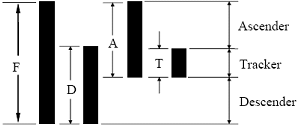
USPS Intelligent Mail will carry a data payload of 31 digits including the following elements:
For each of the fields above, except the Routing Code, leading or trailing zeros shall be provided to achieve the correct size. Spaces and nulls are not acceptable characters for padding. For ZIP Codes, which have one of four lengths, encoding shall provide padding beyond the digits to be encoded. No error detection and correction, such as a checksum with POSTNET or PLANET, shall be included as part of the data fields. Error detection and correction shall be added as part of the encoding process. The fields are described as follows:
USPS Intelligent Mail data examples 20 digit length: 04370365154032589210 25 digit length: 0437036515403258921034567 29 digit length: 04370365154032589210345671234 31 digit length: 0437036515403258921034567123456 USPS Intelligent Mail Properties Besides the properties to general barcode, the following properties belongs to USPS Intelligent Mail: PostnetHeightTall gets or sets tall bar height for Postnet, Planet or USPS Intelligent Mail. Default is 0.127 inch. PostnetHeightShort gets or sets short bar height for Postnet, Planet or USPS Intelligent Mail. Default is 0.05 inch. PostnetSpacing gets or sets space the for Postnet, Planet or USPS Intelligent Mail. Default is 0.026 inch. USPS Intelligent Mail examples by using BarcodeComponent [C#]
Example of USPS Intelligent Mail barcode images.Sscc 18 Specification
Sscc 18, also known as Serial Shipping Container Code, is a 18-digit number assigned to fixed content shipping containers. Encoding Sscc 18 is based on UCC/EAN-128 Barcode Symbology with the Application Identifier (AI) 00. Sscc 18 examples by using BarcodeComponent [C#]
Example of Sscc 18 barcode images. The last digit is the check sum number.
Scc 14 Specification
Scc 14, also known as Shipping Container Code, is a 14-digit number assigned to fixed content shipping containers. Encoding Scc 14 is based on UCC/EAN-128 Barcode Symbology with the Application Identifier (AI) 01. Scc 14 examples by using BarcodeComponent [C#]
Example of Scc 14 barcode images.
Itf 14 Specification
Itf 14, also known as EAN/UCC-14, is the GS1 implementation of an Interleaved 2 of 5 bar code to encode a Global Trade Item Number. ITF-14 symbols are generally used on packaging levels of a product. The ITF-14 will always encode 14 digits. Encoding Itf 14 encodes pairs of digits; the first digit is encoded in the five bars ("black lines"), while the second digit is encoded in the five spaces interleaved with them ("white lines"). Two out of every five bars or spaces are wide (hence 2 of 5). Check Sum BarcodeComponent automatically add a Mod 10 check digit. Itf 14 Character Set The symbology of the Itf 14 character set consists of the numbers 0-9. Itf 14 examples by using BarcodeComponent [C#]
Example of Itf 14 barcode images.
PDF 417 Specification
PDF 417 (Portable Data File 417) is a stacked symbology and was invented by Ynjiun Wang in 1991 at Symbol Technologies. PDF 417 consists of 17 modules each containing 4 bars and spaces. PDF417 also utilizes Reed-Solomon error correction routines, enabling damaged symbols to be reconstructed. The symbology is capable of encoding the entire (255 character) ASCII set as well as 2725 data characters in a single barcode. Use Caret (^) The UseCaret propeties is set to true by default which is only apply to Code128, UccEan128, Sscc18, Scc14, PDF417, MacroPDF417, QR Code, and DataMarix etc. where full ASCII is accepted as encoding. The 3 digits data following the caret will be treated as ASCII code, e.g. ^010 is \n; ^009 is a tab; ^065 is character 'A'. PDF 417 Properties Besides the properties to general barcode, the following properties belongs to PDF 417 only: PDF417BarWidth gets or sets the narrow bar size in inches for PDF 417. Default is 0.01 inch. Pdf417CompactionType gets or sets the PDF 417 compaction type. Default is Binary encoding. Four type of modes available:
PDF417Rows gets or sets the number of rows in the PDF417 barcode. Default is 0 (auto). PDF417Columns gets or sets the number of columns in the PDF417 barcode. Default is 0 (auto). Pdf417ErrorCorrectionLevel gets or sets the level of error correction used to create the barcode. The level is from 0 to 8. Default is Level2. PDF417BarWidth gets or sets the narrow bar width size in inches for PDF417. Default is 0.01. Pdf417Truncated determines if the right side of PDF417 barcode is truncated (removed) version which removes the right-hand portion in order to save space. Default is false.
PDF 417 examples by using BarcodeComponent [C#]
Example of PDF 417 barcode images. Macro PDF 417 Specification
MacroPDF 417 has the same features as standard PDF 417. If the data is too large for a single PDF417, Macro PDF417 creates multiple set of PDF417. Use Caret (^) The UseCaret propeties is set to true by default which is only apply to Code128, UccEan128, Sscc18, Scc14, PDF417, MacroPDF417, QR Code, and DataMarix etc. where full ASCII is accepted as encoding. The 3 digits data following the caret will be treated as ASCII code, e.g. ^010 is \n; ^009 is a tab; ^065 is character 'A'. MacroPDF 417 Properties Besides the properties to general barcode, the following properties belongs to PDF 417 only: PDF417BarWidth gets or sets the narrow bar size in inches for PDF 417. Default is 0.01 inch. Pdf417CompactionType gets or sets the PDF 417 compaction type. Default is Binary encoding. Four type of modes available:
PDF417Rows gets or sets the number of rows in the PDF417 barcode. Default is 0 (auto). PDF417Columns gets or sets the number of columns in the PDF417 barcode. Default is 0 (auto). Pdf417ErrorCorrectionLevel gets or sets the level of error correction used to create the barcode. The level is from 0 to 8. Default is Level2. PDF417BarWidth gets or sets the narrow bar width size in inches for PDF417. Default is 0.01. Pdf417Truncated determines if the right side of PDF417 barcode is truncated (removed) version which removes the right-hand portion in order to save space. Default is false. MacroPdf417FileId gets or sets the integer MacroPDF File ID of the barcode. Default is 0. MacroPdf417SegmentCount gets or sets the number of Macro PDF417 symbols. Its value must be less than or equal to 99999. Default is 0. MacroPdf417SegmentIndex gets or sets the Segment Index for a Macro PDF417 symbol. Its value should be 0 to 99998 and less than the Pdf417SegmentCount property. Default is 0.
MacroPDF 417 examples by using BarcodeComponent [C#]
Example of MacroPDF 417 barcode images. DataMatrix Specification
DataMatrix is a 2-D matrix code designed to pack a lot of information in a very small space. A Data Matrix symbol can store between one and 500 characters. The symbol is also scalable between a 1-mil square to a 14-inch square. That means that a Data Matrix symbol has a maximum theoretical density of 500 million characters to the inch! The practical density will, of course, be limited by the resolution of the printing and reading technology used. Use Caret (^) The UseCaret propeties is set to true by default which is only apply to Code128, UccEan128, Sscc18, Scc14, PDF417, MacroPDF417, QR Code, and DataMatrix etc. where full ASCII is accepted as encoding. The 3 digits data following the caret will be treated as ASCII code, e.g. ^010 is \n; ^009 is a tab; ^065 is character 'A'. DataMatrix Properties Besides the properties to general barcode, the following properties belongs to DataMatrix only: DataMatrixBarSize gets or sets the narrow bar size in inches for DataMatrix. Default is 0.02 inch. DataMatrixEncodingMode gets or sets the DataMatrix encoding mode. Default is Ascii encoding. Four type of mode available: (1) Ascii: it is used to encode data that mainly contains ASCII characters (0-127). (2) C40: it is used to encode data that mainly contains numeric and upper case characters. (3) Text: it is used to encode data that mainly contains numeric and lower case characters. (4) Base256: it is used to encode 8 bit values. DataMatrixPreferredFormat gets or sets the DataMatrix DataMatrixPreferredFormat. Default is Auto.
DataMatrix examples by using BarcodeComponent [C#]
Example of DataMatrix barcode images. QR Code Specification
QRCode (Quick Response Code) is a kind of 2-D (two-dimensional) symbology developed by Denso Wave and released in 1994 with the primary aim of being a symbol that is easily interpreted by scanner equipment. QR Code is capable of 360 degree (omni-directional), high speed reading. QR Code accomplishes this task through position detection patterns located at the three corners of the symbol. These position detection patterns guarantee stable high-speed reading, circumventing the negative effects of background interference. Use Caret (^) The UseCaret propeties is set to true by default which is only apply to Code128, UccEan128, Sscc18, Scc14, PDF417, MacroPDF417, QR Code, and DataMatrix etc. where full ASCII is accepted as encoding. The 3 digits data following the caret will be treated as ASCII code, e.g. ^010 is \n; ^009 is a tab; ^065 is character 'A'. QRCode Properties Besides the properties to general barcode, the following properties belongs to QRCode only: QRCodeBarSize gets or sets the narrow bar size in inches for QRCode. Default is 0.02 inch. QRCodeEncoding gets or sets the QR Code Encoding to use on that symbology.. Default is Auto encoding. Four type of mode available:
QRCodeVersion gets or sets the QRCode Version. Default is Auto.
QRCode examples by using BarcodeComponent [C#]
Example of QRCode barcode images. | |||||||||||||||||||||||||||||||||||||||||||||||||||||||||||||||||||||||||||||||||||||||||||||||||||||||||||||||||||||||||||||||||||||||||||||||||||||||||||||||||||||||||||||||||||||||||||||||||||||||||||||||||||||||||||||||||||||||||||||||||||||||||||||||||||||||||||||||||||||||||||||||||||||||||||||||||||||||||||||||||||||||||||||||||||||||||||||||||||||||||||||||||||||||||||||||||||||||||||||||||||||||||||||||||||||||||||||||||||||||||||||||||||||||||||||||||||||||||||||||||||||||||||||||||||||||||||||||||||||||||||||||||||||||||||||||||||||||||||||||||||||||||||||||||||||||||||||||||||||||||||||||||||||||||||||||||||||||||||||||||||||||||||||||||||||||||||||||||||||||||||||||||||||||||||||||||||||||||||||||||||||||||||||||||||||||||||||||||||||||||||||||||||||||||||||||||||||||||||||||||||||||||||||||||||||||||||||||||||||||||||||||||||||||||||||||||||||||||||||||||||||||||||||||||||||||||||||||||||||||||||||||||||||||||||||||||||||||||||||||||||||||||||||||||||||||||||||||||||||||